As of Jan. 9, 2011, there's only about 2,000 cards left to enter, so we're in the home stretch!
1. LOGGING IN:
If you've been assigned a username and password, log in at this web page:
http://www.investigatereality.org/wogi/login.php
If you haven't, then email Michael at  for a username and password.
for a username and password.
Michael should also also have given you a list of URLs of card images for you to transcribe. If he hasn't, please email him for a list.
After you log in, you will be on the data entry page.
To facilitate the data entry, you will want to have 2 internet browsers open side by side. In one of them you copy & paste in the URL of the index card image you are transcribing, and in the other you will be logged in to the data entry screen. You will resize your 2 browsers so that they appear something like this:
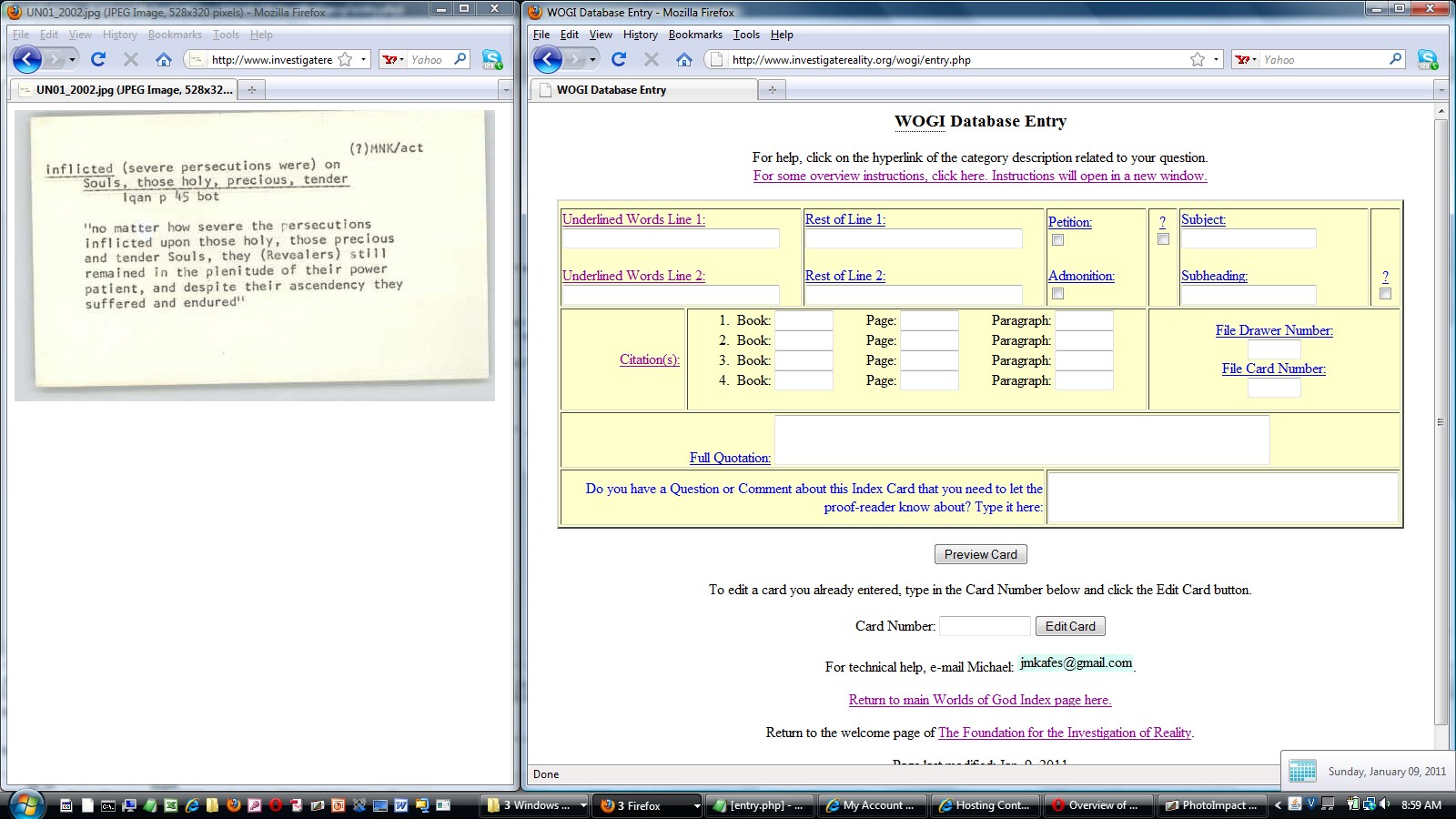
If you are using the Firefox or Opera Internet browsers, the content of the screens should automatically zoom out so that you continue to see all the screen content. If you are using Microsoft Internet Explorer, you may need to click on View / Zoom Out to get the screen content to all display properly.
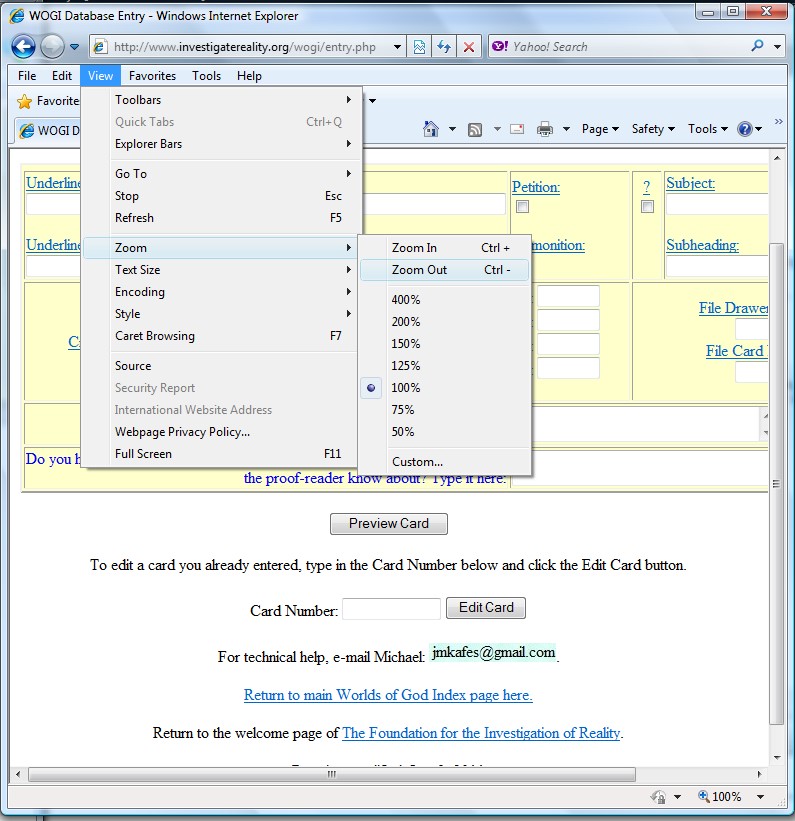
2. DATA ENTRY INSTRUCTIONS
Notice that for each field in the data entry screen, the description is underlined. If you click on the description of a field, you will get detailed illustrative examples of how to transcribe information from the card to that specific field.
3. PREVIEWING & SUBMITTING YOUR TRANSCRIBED CARD INFORMATION:
When you're done entering the information from a card, click on the Preview Card button and on the next screen, check that the data looks correct.
If it does, then on that screen click the Submit button to commit your data to our database. You should get a confirmation that the card was added to the database, and what card number the database assigned to the card. Please write down that number in case you need to go back to that card to make any changes to it later.
If the data doesn't look correct, don't click the Submit button. Click the back button on your browser which will return you to the data entry page, and you can correct the information, then click Preview again when you're ready.
4. EDITING OR CHECKING A PRIOR CARD YOU ENTERED
If you feel that you might not have entered a previous card's information correctly, you will see an edit button at the bottom of the Data Entry screen, where you can type in the number of a card and click Edit. This is the number the database told you after you successfully Submitted the card to the database. This will pull up the information you entered for that card, and you can look it over while in your other browser you have the URL link for the image displayed, and you can compare the data side by side.
If you don't need to make a change, click the Return button at the bottom of the page, which will return you to a blank data entry page so you can resume typing other cards.
If you make a change, then click the "Submit Changes" button at the bottom of the page, and those changes will be committed to the database.
5. ADDITIONAL ADVICE:
A. You will see card data you entered get reformatted to a standard format.
As you type in the cards, you will notice that sometimes things you type will be reformatted or appear differently after you click the Preview Card button.
This is because there is some sophistication built into this data entry program.
The original typists didn't always type the cards entirely consistently. You'll see what I mean as you do the data entry.
The data entry program is looking for the variations so that you don't have to remember what the standards are; it will take what you type and format it into a standard format before the card is added to the database.
You'll see what that standard is when the card is in preview mode, before you click the "Submit Card to Database" on the preview page, and if anything doesn't look right according to the program, you will see a message from the program providing guidance about what to do.
B. Diacriticals
On a miscellaneous note, if you see any diacriticals, such as á or í, just type a or i without the diacritical and don't worry about it. In a later stage of the project we will automatically add diacriticals where they're needed.
C. When you are on the data entry screen for the first time, before you start entering data, click on each of the hyperlinks...
It is recommended that before you start entering the cards, glance through them to see how the data on each card is arranged, and click on all the hyperlinks on the data entry form page to familiarize yourself with the instructions associated with each category.
D. Any help screens you open are opened in a separate tab or browser window from the data entry screen. Your data entry screen is still open but may be hidden behind your help screen.
You can close this browser window when you're done reading.